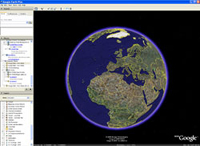Google it, just a little bit: Internet Search Tips
There is a real learning gap between various generations as a result of the advancement of modern technology (e.g. the Internet, Browsers, Search Engines, Blogs, Wiki’s, Software, etc.). As such, I have decided to do what I can to help. Specifically, I want to help the generation that missed the technology bus and the generation that is trying to catch the technology bus. I am going to begin the lesson by pointing these generations in the right direction...or at least I am going to try…
SEARCH WITH SUCCESSLet’s begin today by learning out to make the most out of
Google. First, we will beging with
Patrick Crispen. He has a couple of great presentations on the subject at his site in the sunny state of California. You can check them our or read further in this post.
I have found in my classes and from
Patrick’s Presentation that the number one mistake made by people trying to use the Internet and
Google is that they use the wrong box. Actually, I just got off the phone with a frustrated friend that was using the wrong box.
It sounds to simple to simple to be true but my student’s use the wrong box all the time.
What is the wrong box? When you open up whatever browser (e.g. explorer, firefox, safari, etc.) you use to surf the Internet there are only two places where you can put text. They are the address box where you put the URL (i.e. the exact address) or the search box in the middle (i.e. where you put what you are searching for). When you open your browser the URL at the top will have the address of your start-up page (e.g.
http://www.google.com/). If you know the URL of the site that you want to visit just type it in there. It begins with http://
Note: It is case sensitive and specific. If you miss a dot or a letter you will get directed somewhere else or nowhere at all…who knows where you will end up!
Specifically, if I want to go to
Patrick’s site I would type
http://www.netsquirrel.com/ exactly like that and it would take me directly to his site. If I miss a letter, well too bad I headed off somewhere else in cyberspace.
Note: Sometimes you can omit the www as is the case for
Patrick’s site http://netsquirrel.com/.
In contrast, if I didn’t know the correct or exact URL or address I would want to do a search for
Patrick Crispen or the
net squirrel. I’ll plug in his name without any fancy search techniques and see what happens. Imagine that, his site was the first one to pop up. I was lucky in this case. Often, if you just plug in a name you will multiple hits and none of them will be want you are looking for.
Patrick is a tech guru and
his site is highly promoted so he is the first thing that pop’s up at
Google. Try the above for yourself and see if it works. Know you know what the boxes are for and you are one step closer to catching the tech bus!
Shall we continue? It’s my blog so why not!
COOL TOOLSPatrick call’s the second biggest mistake using the wrong tool at the wrong time and I concur. My students will use Yahoo when they should be using Google. Go figure. What’s the difference? Glad you ask.
DIRECTORIESYahoo is not a search engine it’s a directory. Let me repeat. Yahoo is NOT a search engine it is a directory! What is a directory? A directory is a web search tool compiled manually by human editors. Once websites are submitted with information such as a title and description, they are assessed by an editor and, if deemed suitable for addition, will be listed under one or more subject categories. Users can search across a directory using keywords or phrases, or browse through the subject hierarchy. Best examples of a directory are
Yahoo,
MSN, and
Netscape ODP/DMOZ or
Open Directory Project. Stated in the words of the wise
net squirrel, “directories are like telephone books.”
Note: If you are looking for a company or a universal topic, directories are great! However, they really stink if you are doing research on a specific topic. Stop using directories like search engines ... or quit complaining about not finding anything!
SEARCH ENGINES
Okay, now you know what a directory is and we can move on. What are search engines? Glad you ask. Search engines are databases (e.g.
Google,
AltaVista) that help users find web pages on a given subject. The search engines maintain databases of web sites and use programs (e.g. "spiders" or "robots") to collect information, which is then indexed by the search engine. A cool informative site about spiders and robots of the web can be found at
http://www.robotstxt.org/wc/faq.html#othernames .
Note: Use
Google or
Alta Vista, to do research. It’s like going directly to the horse’s mouth for the information. Of course,
Yahoo is great if you are looking for telephone type information, otherwise it’s like going to a goat roping when you really wanted to see a rodeo.
If what I am writing still doesn’t make sense take the time to check out
Search Engine Watch. There’s some really cool information about search engines and directories there.
BEING SPECIFICIf you are looking for something using a search engine or a directory you have to be specific. If you’re not specific you will end up with more hits than you can shake a stick at…and most of them will be garbage.
Note: Use quotes in the search box “lostjohns” for example. I’m the first hit. Imagine that! In contrast, if you add a space “lost johns” I am the second hit. And if you omit the quotes altogether I still the second hit. Now that’s cool. Try this out and see what a difference it makes.
According to the intelligent little
net squirrel (okay Patrick isn’t little he looks like a linebacker) “this works on every search engine and directory but Direct Hit,
LookSmart, and
MSN Search. At
MSN Search, it’s unpredictable about when this works.” Note:
Ask Jeves utilizes the Direct Hit search engine and so I don’t know if quotes work or not. Let me know.
Additionally, some search engines have changed operations since Patrick’s original presentation. For example, MSN dropped LookSmart and went solely with Inktomi or their own version of the web crawler…
Use the +
If you want to include something use a plus symbol.
For example, use lostjohns +blog and this blog will be the first hit. Note: If you put a space between lost and johns you may never find me…funny how this works…
Use the -
If you want to omit results you can us the dash (minus) symbol.
For example, lostjohns –technorati and you will see the technorati hits disappear. Cool isn’t it!
Note: The above works with most search engines, but I haven’t tested them all.
That’s the basics about web searching. If you would like more information about searching the web check out the following links or you can view Patrick’s power point
“Stop Searching and Start Finding” in html format
HERE . Thanks goes to
Patrick…for a lot of the information posted here. Although I have been using most of the information posted for a while I haven't shared it or put it into cool ppt format like the
net squirrel.
Google HelpGoogle Guide Cheat SheetYahoo SearchSearchToolsGoogleWhacking A search challenge…
I hope this helps…I may add to it in the future…Let me know what you think about it…
William Bishop
Technorati Tags:
google, search, yahoo, how_to_search_the_web, Patrick_Crispen, technology, learning, google_search


 Last year I had the opportunity to attend the
Last year I had the opportunity to attend the